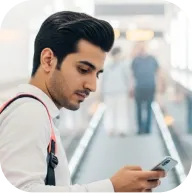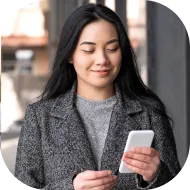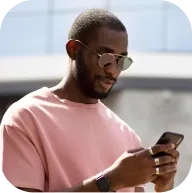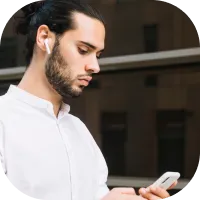Charts
In this lesson, we’ll guide you through the different chart types and timeframes you can access on the Deriv MT5 platform. Mastering these charting options will equip you to analyze markets more effectively and to make decisions based on clear, timely information.
Why charts matter in forex trading
Charts are central to technical analysis and trade planning on Deriv MT5. They provide a graphical representation of how prices fluctuate over time, enabling you to follow trends, pinpoint potential entry and exit points, and monitor price action in real time. To open a chart, simply right-click an instrument in the Market Watch window and choose ‘Chart Window.’ You can also drag a symbol directly onto the chart or use ‘New Chart’ from the ‘File’ menu.
Varieties of charts on Deriv MT5
There are three primary chart formats to choose from—each offering a unique way to visualize price data:
- Line charts: The simplest format, a line chart connects closing prices through a continuous line. This clean layout makes it easy to identify the overall trend, without the clutter of extra detail.
- Bar charts: Bar charts add more information, displaying the opening, closing, high, and low prices for each period. Each ‘bar’ shows a vertical span for the price range, with smaller ticks marking where the price opened and closed.
- Candlestick charts: These charts present the same four data points as bar charts, but illustrate them with filled or hollow ‘candles’—shading and color make it instantly clear whether the price rose or fell in that period.
Customizing chart views
You can change the look and function of any chart using a few simple commands:
- Right-click on a chart and select ‘Properties,’ or hit F8 to open the customization menu.
- In the Common Tab, switch between line, bar, or candlestick styles, use Chart Shift for more visual space, enable Autoscroll to always follow the latest price, and adjust scaling to get your preferred chart proportions.
- The Show Tab lets you select which details appear on your chart, such as the asset name, current timeframe, the OHLC line for detailed price data, and quick trade buttons. Toggle lines for Bid and Ask prices or add tick volumes for extra analysis.
- In the Colors Tab, choose a preset color scheme or define custom colors for chart elements—making it easier to spot uptrends, downtrends, or volume movements at a glance.
Managing Multiple Charts
Deriv MT5 allows you to view and organize several charts at once, enabling you to track different instruments or timeframes together. Use the ‘Windows’ menu to rearrange multiple chart windows according to your workflow.
Adjusting the Number of Visible Bars
Charts come preset to show up to 100,000 price bars. If your display seems too sparse or overloaded, you can increase or decrease this number in the ‘Options’ menu under the ‘Charts’ tab—choose between 5,000 bars or an unlimited number, but keep in mind your device’s performance capability.
Conclusion
By mastering the various chart types and customizing your chart setup on Deriv MT5, you’ll be able to analyze market trends with greater depth and react confidently to trading opportunities. In the next lesson, we’ll cover how to use analytical objects on your charts for more precise trading strategies. Thanks for joining, and successful trading ahead!
Charts
In this lesson, we’ll guide you through the different chart types and timeframes you can access on the Deriv MT5 platform. Mastering these charting options will equip you to analyze markets more effectively and to make decisions based on clear, timely information.
Why charts matter in forex trading
Charts are central to technical analysis and trade planning on Deriv MT5. They provide a graphical representation of how prices fluctuate over time, enabling you to follow trends, pinpoint potential entry and exit points, and monitor price action in real time. To open a chart, simply right-click an instrument in the Market Watch window and choose ‘Chart Window.’ You can also drag a symbol directly onto the chart or use ‘New Chart’ from the ‘File’ menu.
Varieties of charts on Deriv MT5
There are three primary chart formats to choose from—each offering a unique way to visualize price data:
- Line charts: The simplest format, a line chart connects closing prices through a continuous line. This clean layout makes it easy to identify the overall trend, without the clutter of extra detail.
- Bar charts: Bar charts add more information, displaying the opening, closing, high, and low prices for each period. Each ‘bar’ shows a vertical span for the price range, with smaller ticks marking where the price opened and closed.
- Candlestick charts: These charts present the same four data points as bar charts, but illustrate them with filled or hollow ‘candles’—shading and color make it instantly clear whether the price rose or fell in that period.
Customizing chart views
You can change the look and function of any chart using a few simple commands:
- Right-click on a chart and select ‘Properties,’ or hit F8 to open the customization menu.
- In the Common Tab, switch between line, bar, or candlestick styles, use Chart Shift for more visual space, enable Autoscroll to always follow the latest price, and adjust scaling to get your preferred chart proportions.
- The Show Tab lets you select which details appear on your chart, such as the asset name, current timeframe, the OHLC line for detailed price data, and quick trade buttons. Toggle lines for Bid and Ask prices or add tick volumes for extra analysis.
- In the Colors Tab, choose a preset color scheme or define custom colors for chart elements—making it easier to spot uptrends, downtrends, or volume movements at a glance.
Managing Multiple Charts
Deriv MT5 allows you to view and organize several charts at once, enabling you to track different instruments or timeframes together. Use the ‘Windows’ menu to rearrange multiple chart windows according to your workflow.
Adjusting the Number of Visible Bars
Charts come preset to show up to 100,000 price bars. If your display seems too sparse or overloaded, you can increase or decrease this number in the ‘Options’ menu under the ‘Charts’ tab—choose between 5,000 bars or an unlimited number, but keep in mind your device’s performance capability.
Conclusion
By mastering the various chart types and customizing your chart setup on Deriv MT5, you’ll be able to analyze market trends with greater depth and react confidently to trading opportunities. In the next lesson, we’ll cover how to use analytical objects on your charts for more precise trading strategies. Thanks for joining, and successful trading ahead!
Quiz
Which three chart types are available on Deriv MT5?
Which menu tab lets you control the specific elements shown on your chart?
What does enabling Autoscroll do in chart settings?