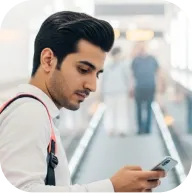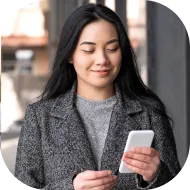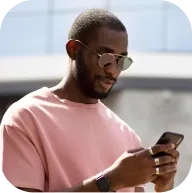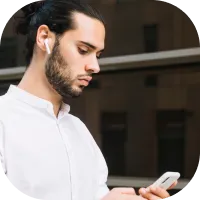Discovering the Deriv MT5 Toolbox
The Deriv MT5 Toolbox is a powerful suite of features designed to streamline your trading management and boost your market awareness. In this lesson, we’ll go beyond the basics to explore each section of the toolbox, examining its purpose and sharing practical tips on harnessing these tools to level up your trading strategies. By becoming well-acquainted with each function, you’ll be better positioned to make informed, timely trading decisions.
Trade tab: Your portfolio command center
The Trade tab is the go-to dashboard for insights into your active trading positions. Here, you’ll find a host of useful data:
- Symbol: Shows which asset or currency you’re trading.
- Ticket: The unique reference number for each trade or order.
- Time: When a position was opened or an order placed.
- Type: Buy, Sell, or types of pending orders such as Buy Limit and Sell Stop.
- Volume: The amount of the asset in the position, displayed in lots or units.
- Price: Your initial order’s entry rate or the target price for a pending order.
- Stop Loss (S/L) & Take Profit (T/P): Levels to auto-close trades, controlling risk and booking profit.
- Current Price: Displays the latest market price for your asset.
- Value: Reflects the current value of your position, calculated with the current price and contract size.
Staying on top of these metrics helps you monitor all your active trades and manage risk with greater accuracy.
Exposure tab: Assessing asset distribution
The Exposure tab delivers a clear breakdown of your portfolio’s risk and how it’s distributed across open trades. It displays:
- Assets: Lists the instruments currently in your positions.
- Volume: Your open amounts, which take into account leverage.
- Rate: The prevailing exchange rate of each asset, quoted in your account’s base currency.
- Visual Graph: A chart visualizing your exposure by asset, so you can quickly spot an overweight position or find balance between long and short exposures.
Regularly reviewing this tab is key to maintaining good risk management and keeping your positions aligned with your overall strategy.
History and Journal: Reviewing your trading path
The History tab is your detailed trading diary, recording:
- Closed Positions: So you can study results and tweak strategies.
- Cancelled Orders: Reviewing missed trades for possible improvements.
- Deposit & Withdrawal Logs: Tracking money moving in and out for better capital control.
Meanwhile, the Journal tab logs every action and message on the MT5 platform—order placements, executions, errors, and system messages. This makes troubleshooting easier and helps you keep a detailed record for self-review.
Mailbox tab: Centralized notifications
With the Mailbox tab, you’ll never miss an update from the Deriv team. It’s where you’ll find critical account notifications, platform updates, or market announcements—all information that could directly affect your trades or plans.
News, Calendar, and Articles: Staying Current and Informed
- News tab: Get real-time updates on economic events, political developments, and major market shifts. Keeping an eye on breaking news will keep your strategy relevant and responsive.
- Calendar tab: This economic calendar is a comprehensive listing of upcoming events and data releases. Each entry provides details like timing, the affected country, and its anticipated impact. Filter and organize the events to tailor your experience for your trade setups and priorities.
- Articles tab: This resource library is packed with tutorials, advanced trading tips, strategy discussions, and technical analyses from the MQL5 expert community. Double-click any topic to read it in your browser for ongoing learning and insight.
Alerts tab: Custom real-time notifications
Stay ready for market activity with the Alerts tab. Set your own alerts so you can be notified through audible signals, on-screen popups, or even by email, whenever specific trade conditions or price levels are met.
Here’s how you can configure alerts:
- Enable or disable as needed
- Choose your delivery method (sound, pop-up, or email)
- Define a condition (such as price movement, volume threshold, etc.)
- Set the exact value or circumstance to trigger your alert
These alerts help you stay one step ahead—even if you’re not staring at your platform all day.
Experts & Code Base: Automating and enhancing your approach
- Code Base tab: Download free Expert Advisors (EAs), indicators, or scripts to automate tasks or support your strategy—saving you valuable time and effort.
- View more details before downloading, or search for precisely what you need.
- Install directly into your Deriv MT5 client.
- Commission custom programming for specific needs via the MQL5 Freelance hub.
- Experts tab: Provides a running log for any EAs you use, recording trading actions and any errors. Review the log to analyze and refine your automation setup for maximum efficiency.
Wrapping up: Mastering your MT5 Toolbox
Navigating the full range of Deriv MT5’s Toolbox features can dramatically elevate your trading experience. Knowing how to use the Trade, Exposure, History, Journal, News, Calendar, Articles, Alerts, and automation tools will not only help you track and manage your trades but also refine your strategy for continued success.
Discovering the Deriv MT5 Toolbox
The Deriv MT5 Toolbox is a powerful suite of features designed to streamline your trading management and boost your market awareness. In this lesson, we’ll go beyond the basics to explore each section of the toolbox, examining its purpose and sharing practical tips on harnessing these tools to level up your trading strategies. By becoming well-acquainted with each function, you’ll be better positioned to make informed, timely trading decisions.
Trade tab: Your portfolio command center
The Trade tab is the go-to dashboard for insights into your active trading positions. Here, you’ll find a host of useful data:
- Symbol: Shows which asset or currency you’re trading.
- Ticket: The unique reference number for each trade or order.
- Time: When a position was opened or an order placed.
- Type: Buy, Sell, or types of pending orders such as Buy Limit and Sell Stop.
- Volume: The amount of the asset in the position, displayed in lots or units.
- Price: Your initial order’s entry rate or the target price for a pending order.
- Stop Loss (S/L) & Take Profit (T/P): Levels to auto-close trades, controlling risk and booking profit.
- Current Price: Displays the latest market price for your asset.
- Value: Reflects the current value of your position, calculated with the current price and contract size.
Staying on top of these metrics helps you monitor all your active trades and manage risk with greater accuracy.
Exposure tab: Assessing asset distribution
The Exposure tab delivers a clear breakdown of your portfolio’s risk and how it’s distributed across open trades. It displays:
- Assets: Lists the instruments currently in your positions.
- Volume: Your open amounts, which take into account leverage.
- Rate: The prevailing exchange rate of each asset, quoted in your account’s base currency.
- Visual Graph: A chart visualizing your exposure by asset, so you can quickly spot an overweight position or find balance between long and short exposures.
Regularly reviewing this tab is key to maintaining good risk management and keeping your positions aligned with your overall strategy.
History and Journal: Reviewing your trading path
The History tab is your detailed trading diary, recording:
- Closed Positions: So you can study results and tweak strategies.
- Cancelled Orders: Reviewing missed trades for possible improvements.
- Deposit & Withdrawal Logs: Tracking money moving in and out for better capital control.
Meanwhile, the Journal tab logs every action and message on the MT5 platform—order placements, executions, errors, and system messages. This makes troubleshooting easier and helps you keep a detailed record for self-review.
Mailbox tab: Centralized notifications
With the Mailbox tab, you’ll never miss an update from the Deriv team. It’s where you’ll find critical account notifications, platform updates, or market announcements—all information that could directly affect your trades or plans.
News, Calendar, and Articles: Staying Current and Informed
- News tab: Get real-time updates on economic events, political developments, and major market shifts. Keeping an eye on breaking news will keep your strategy relevant and responsive.
- Calendar tab: This economic calendar is a comprehensive listing of upcoming events and data releases. Each entry provides details like timing, the affected country, and its anticipated impact. Filter and organize the events to tailor your experience for your trade setups and priorities.
- Articles tab: This resource library is packed with tutorials, advanced trading tips, strategy discussions, and technical analyses from the MQL5 expert community. Double-click any topic to read it in your browser for ongoing learning and insight.
Alerts tab: Custom real-time notifications
Stay ready for market activity with the Alerts tab. Set your own alerts so you can be notified through audible signals, on-screen popups, or even by email, whenever specific trade conditions or price levels are met.
Here’s how you can configure alerts:
- Enable or disable as needed
- Choose your delivery method (sound, pop-up, or email)
- Define a condition (such as price movement, volume threshold, etc.)
- Set the exact value or circumstance to trigger your alert
These alerts help you stay one step ahead—even if you’re not staring at your platform all day.
Experts & Code Base: Automating and enhancing your approach
- Code Base tab: Download free Expert Advisors (EAs), indicators, or scripts to automate tasks or support your strategy—saving you valuable time and effort.
- View more details before downloading, or search for precisely what you need.
- Install directly into your Deriv MT5 client.
- Commission custom programming for specific needs via the MQL5 Freelance hub.
- Experts tab: Provides a running log for any EAs you use, recording trading actions and any errors. Review the log to analyze and refine your automation setup for maximum efficiency.
Wrapping up: Mastering your MT5 Toolbox
Navigating the full range of Deriv MT5’s Toolbox features can dramatically elevate your trading experience. Knowing how to use the Trade, Exposure, History, Journal, News, Calendar, Articles, Alerts, and automation tools will not only help you track and manage your trades but also refine your strategy for continued success.
Quiz
How does a Buy Limit Order function?
What is the main function of the Journal tab in MT5?
How does the Calendar tab serve traders?