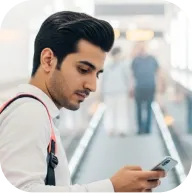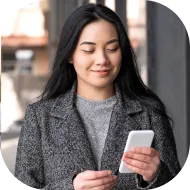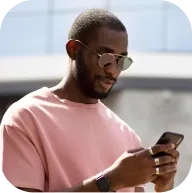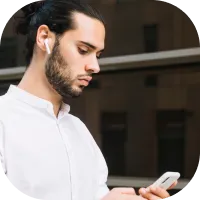Get trading with Deriv MT5: Tool Box part 2
Welcome back to our course on Deriv MT5! In this lesson, we'll continue our exploration of the toolbox by examining additional tabs and their functionalities that are integral to managing, monitoring, and reviewing your trading activities. Understanding these features will empower you to make informed trading decisions.
Welcome back to your Deriv MT5 training series! In this lesson, we’ll take a deeper dive into the toolbox by exploring additional tabs that are essential for keeping your trading activities organized and informed. By familiarizing yourself with these features, you’ll be equipped to monitor your positions, analyze your performance, and react quickly to market changes.
Exposure tab: Visualizing your market positions
The Exposure Tab gives you a snapshot of your account’s exposure across all active trades. This includes:
- Assets: Lists each currency pair or instrument in your open positions.
- Volume: Shows the total total size of your positions—factoring in leverage.
- Rate: Displays the current price or exchange rate of the asset, quoted in your account’s base currency.
- USD (or account currency equivalent): Indicates how much has been allocated to each position, not accounting for leverage.
- Graph: A visual bar chart where blue bars highlight your long (buy) positions and red bars denote your short (sell) positions in the account currency, making it easier to assess your overall balance.
History Tab: Reviewing your trading track record
The History Tab is your account’s memory bank, recording all closed trades, cancelled orders, as well as deposits and withdrawals. Filter your view by specific dates or trade types for a tailored analysis of your activity. You can also export your account statement as an HTML or XML file for detailed offline review—a great way to monitor progress and fine-tune your trading strategies.
News tab: Staying market-aware
Get timely updates on economic and financial news right from within the News Tab. This curated feed helps you keep up with key developments and market-moving headlines that can directly influence your positions and strategy.
Mailbox tab: Receiving platform communications
The Mailbox Tab is where you’ll find important messages and account notifications sent by the Deriv team. Check this section often to stay informed about system updates, policy changes, or relevant announcements that could affect your trading experience.
Calendar tab: Navigating upcoming economic events
Plan ahead effectively using the Calendar Tab—a complete economic calendar highlighting major financial events, policy updates, and data releases. Each event comes with details on its timing, geographic focus, and the likely impact on the markets, making it a vital resource for preparing your fundamental analysis and timing your trades.
Alerts tab: Keeping ahead with custom notifications
The Alerts Tab lets you establish customizable notifications for your desired trading conditions. Set up an alert by right-clicking the tab and selecting ‘Create’. This feature is invaluable for tracking price thresholds, volume changes, or any market movement without being chained to the platform all day.
For each alert, you’ll define:
- The condition (e.g., specific price reached, volume change)
- How you want to be notified—via sound, email, or a mobile push alert
Example: Want to buy or sell a currency pair once it hits a certain level? Set an alert so you don’t miss the moment, even if you’re away from your screen.
Wrapping up
In this session, you’ve learned how to leverage the Exposure, History, News, Mailbox, Calendar, and Alerts tabs within the Deriv MT5 toolbox. These features help you maintain clarity, responsiveness, and precision throughout your trading journey.
Get trading with Deriv MT5: Tool Box part 2
Welcome back to our course on Deriv MT5! In this lesson, we'll continue our exploration of the toolbox by examining additional tabs and their functionalities that are integral to managing, monitoring, and reviewing your trading activities. Understanding these features will empower you to make informed trading decisions.
Welcome back to your Deriv MT5 training series! In this lesson, we’ll take a deeper dive into the toolbox by exploring additional tabs that are essential for keeping your trading activities organized and informed. By familiarizing yourself with these features, you’ll be equipped to monitor your positions, analyze your performance, and react quickly to market changes.
Exposure tab: Visualizing your market positions
The Exposure Tab gives you a snapshot of your account’s exposure across all active trades. This includes:
- Assets: Lists each currency pair or instrument in your open positions.
- Volume: Shows the total total size of your positions—factoring in leverage.
- Rate: Displays the current price or exchange rate of the asset, quoted in your account’s base currency.
- USD (or account currency equivalent): Indicates how much has been allocated to each position, not accounting for leverage.
- Graph: A visual bar chart where blue bars highlight your long (buy) positions and red bars denote your short (sell) positions in the account currency, making it easier to assess your overall balance.
History Tab: Reviewing your trading track record
The History Tab is your account’s memory bank, recording all closed trades, cancelled orders, as well as deposits and withdrawals. Filter your view by specific dates or trade types for a tailored analysis of your activity. You can also export your account statement as an HTML or XML file for detailed offline review—a great way to monitor progress and fine-tune your trading strategies.
News tab: Staying market-aware
Get timely updates on economic and financial news right from within the News Tab. This curated feed helps you keep up with key developments and market-moving headlines that can directly influence your positions and strategy.
Mailbox tab: Receiving platform communications
The Mailbox Tab is where you’ll find important messages and account notifications sent by the Deriv team. Check this section often to stay informed about system updates, policy changes, or relevant announcements that could affect your trading experience.
Calendar tab: Navigating upcoming economic events
Plan ahead effectively using the Calendar Tab—a complete economic calendar highlighting major financial events, policy updates, and data releases. Each event comes with details on its timing, geographic focus, and the likely impact on the markets, making it a vital resource for preparing your fundamental analysis and timing your trades.
Alerts tab: Keeping ahead with custom notifications
The Alerts Tab lets you establish customizable notifications for your desired trading conditions. Set up an alert by right-clicking the tab and selecting ‘Create’. This feature is invaluable for tracking price thresholds, volume changes, or any market movement without being chained to the platform all day.
For each alert, you’ll define:
- The condition (e.g., specific price reached, volume change)
- How you want to be notified—via sound, email, or a mobile push alert
Example: Want to buy or sell a currency pair once it hits a certain level? Set an alert so you don’t miss the moment, even if you’re away from your screen.
Wrapping up
In this session, you’ve learned how to leverage the Exposure, History, News, Mailbox, Calendar, and Alerts tabs within the Deriv MT5 toolbox. These features help you maintain clarity, responsiveness, and precision throughout your trading journey.
Quiz
What does the Exposure Tab display?
What’s the purpose of the History Tab in MT5?
How do you create trading alerts within Deriv MT5?