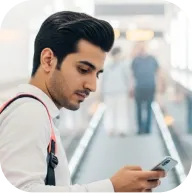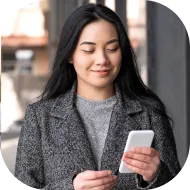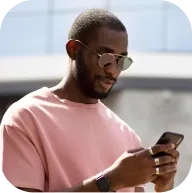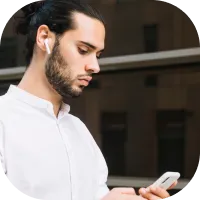Get trading with Deriv MT5: Tool Box part 1
Welcome back to our course on Deriv MT5! In this lesson, we'll explore the Deriv MT5 toolbox, a powerful feature designed to help you manage, monitor, and review your trading activities effectively. Understanding the tools available to you will enhance your trading experience and decision-making.
Welcome back to your Deriv MT5 learning journey! In this lesson, we’ll get acquainted with the Deriv MT5 toolbox—a versatile set of features designed to help you track, manage, and analyze your trading operations with greater precision. Knowing how to use these tools will empower you to make better-informed trading choices and optimize your overall platform experience.
A look inside the toolbox
The toolbox in Deriv MT5 serves as your control center for managing your trading activities. It is made up of multiple tabs, each providing unique insights and management options.
The Trade tab: Your real-time trading overview
Let’s begin with the Trade Tab, the hub for overseeing all your live market activity. This tab displays essential information and enables direct interaction with your open trades and active orders. Here’s what you’ll find:
- Symbol: The specific financial instrument tied to your trade or pending order.
- Ticket: A reference number provided for each order or position.
- Time: Indicates when a trade was opened or a pending order was created.
- Type: Shows at a glance if your action is a Buy, Sell, Buy Stop, Sell Stop, etc.
- Volume: The amount of the asset you’re trading, represented in lots or other units.
- Price: The entry price for your position or the trigger level for pending orders.
- Stop Loss (S/L): Your selected stop-loss level, if you’ve set one—otherwise remains blank.
- Take Profit (T/P): The level where profit will be taken automatically, if assigned.
- Current Price: The most updated market rate for the asset.
- Value: The monetary value of your position at the current price, based on your contract size.
- Swap: Displays any overnight interest adjustment for holding the trade past market close.
- Profit: Shows whether you’re currently in profit or loss on your live trade.
- Change: Percentage price change of the asset since you entered the position.
- Comment: A short note you can add (up to 31 characters), useful for keeping reminders or tagging a trade.
Managing and adjusting your trades
From within the Trade Tab, it’s easy to update or remove pending orders or positions. Simply right-click an order and select "Modify or Delete," or double-click to access its detail window for tweaks. To close an active trade instantly, just click the ‘X’ located at the far-right end of its row.
For added convenience, the Trade Tab allows you to add funds to your account directly. By clicking on the ‘+’ next to your account balance row, you’ll open the Deriv Cashier for quick, secure deposits using your preferred payment method.
Customizing your trade tab display
To tailor the information to your own needs, right-click on any column header and choose the ‘Columns’ menu. Here, you can show or hide columns, ensuring your workspace only features the stats that matter most to your strategy.
Conclusion
This lesson introduced you to the Trade Tab—a key element of the Deriv MT5 toolbox that streamlines your trading activity management. Mastery of this area means better organization, faster adjustments, and more strategic trading overall.
Join us next time as we dive deeper into the additional toolbox features that support your journey towards trading mastery. Wishing you continued success in the markets!
Get trading with Deriv MT5: Tool Box part 1
Welcome back to our course on Deriv MT5! In this lesson, we'll explore the Deriv MT5 toolbox, a powerful feature designed to help you manage, monitor, and review your trading activities effectively. Understanding the tools available to you will enhance your trading experience and decision-making.
Welcome back to your Deriv MT5 learning journey! In this lesson, we’ll get acquainted with the Deriv MT5 toolbox—a versatile set of features designed to help you track, manage, and analyze your trading operations with greater precision. Knowing how to use these tools will empower you to make better-informed trading choices and optimize your overall platform experience.
A look inside the toolbox
The toolbox in Deriv MT5 serves as your control center for managing your trading activities. It is made up of multiple tabs, each providing unique insights and management options.
The Trade tab: Your real-time trading overview
Let’s begin with the Trade Tab, the hub for overseeing all your live market activity. This tab displays essential information and enables direct interaction with your open trades and active orders. Here’s what you’ll find:
- Symbol: The specific financial instrument tied to your trade or pending order.
- Ticket: A reference number provided for each order or position.
- Time: Indicates when a trade was opened or a pending order was created.
- Type: Shows at a glance if your action is a Buy, Sell, Buy Stop, Sell Stop, etc.
- Volume: The amount of the asset you’re trading, represented in lots or other units.
- Price: The entry price for your position or the trigger level for pending orders.
- Stop Loss (S/L): Your selected stop-loss level, if you’ve set one—otherwise remains blank.
- Take Profit (T/P): The level where profit will be taken automatically, if assigned.
- Current Price: The most updated market rate for the asset.
- Value: The monetary value of your position at the current price, based on your contract size.
- Swap: Displays any overnight interest adjustment for holding the trade past market close.
- Profit: Shows whether you’re currently in profit or loss on your live trade.
- Change: Percentage price change of the asset since you entered the position.
- Comment: A short note you can add (up to 31 characters), useful for keeping reminders or tagging a trade.
Managing and adjusting your trades
From within the Trade Tab, it’s easy to update or remove pending orders or positions. Simply right-click an order and select "Modify or Delete," or double-click to access its detail window for tweaks. To close an active trade instantly, just click the ‘X’ located at the far-right end of its row.
For added convenience, the Trade Tab allows you to add funds to your account directly. By clicking on the ‘+’ next to your account balance row, you’ll open the Deriv Cashier for quick, secure deposits using your preferred payment method.
Customizing your trade tab display
To tailor the information to your own needs, right-click on any column header and choose the ‘Columns’ menu. Here, you can show or hide columns, ensuring your workspace only features the stats that matter most to your strategy.
Conclusion
This lesson introduced you to the Trade Tab—a key element of the Deriv MT5 toolbox that streamlines your trading activity management. Mastery of this area means better organization, faster adjustments, and more strategic trading overall.
Join us next time as we dive deeper into the additional toolbox features that support your journey towards trading mastery. Wishing you continued success in the markets!
Quiz
What does the Trade Tab display for traders?
How can a trader adjust or close an order in the Trade Tab?
What does clicking the ‘+’ symbol in the Trade Tab let you do?